HP EliteBook Folio G1
by Ketil Malde; September 12, 2016
I got a new laptop the other day. My aging Thinkpad X220 was beginning to wear out, keys were falling off and the case was starting to crack here and there. Sometimes the system log would contain ominous messages about temperatures and such. So it was finally replaced with a new laptop, a HP EliteBook Folio G1.

EliteBook Folio G1 as presented by HP.
This is a Mac-a-like thin little thing, very shiny and sleek compared to the Thinkpad's rough and rugged exterior. They are both "business models", where the Thinkpad has a look that clearly means business, the HP has more the "executive" feel, and there is probably a matching tie pin and cuff links somewhere near the bottom of the very elaborate cardboard package.
I took care to order the model with the non-touch, full-HD display, and not the one with a 4K touch display. I don't really see the point of a touch display on a PC, and I'd rather have the lighter weight, less reflective screen, and longer battery life. And it's only 12 inches or so, how small do pixels need to get, really? Full HD is something like 180 dpi, I'm pretty sure it suffices.
Did I mention shiny? I was surprised, and somewhat disappointed to unpack it and discover that the display is indeed very reflective. It's nice and bright (especially compared to the totally mediocre display on the old Lenovo), but you still need to dress like Steve Jobs (i.e. black sweater) to see anything else than your own reflection. My suspicions were further aroused when I discovered the screen actually was a touch screen, after all. I then weighed the thing, and true enough, it is ten percent heavier than it should be.
After going back and checking the model number (which was correct) and the description at the seller (which was clearly wrong), it was made clear that - although they had given the wrong specifications, a return was not possible. So that's that, I guess, I'm stuck with a heavier laptop with a less usable screen than I thought I would get. So be warned, model has a reflective touch display, even though specs don't say so.
The rest of the hardware is okay, for the most part. It's still fairly light at just a bit over one kg, and apart from its two USB-C ports, the only other connector is an audio jack. The chicklet keyboard is...not very good, compared to the Lenovo's, but I guess I'll learn to accept it. At least it's better than Apple's very shallow version. Oh, and I really like the fanless design. It's not a quiet PC - it's a silent one, and the only moving parts are the keyboard keys.

Apple may have more fanatic users, but they too don't much care for the Mac built-in keyboard.
Installing Linux
As an old-time Linux user, of course I wanted to install my favorite distribution. My previous computer had Debian installed, but I thought I'd try the latest Ubuntu for a (very small) change. Since I am particular in what software I use, and have little use for complex "desktop environments", my usual modus operandi is to install a minimal system -- meaning a Ubuntu server install -- and then pull whatever software I need.
So I copied the server install image to a USB stick (it took me ages of meddling with specialized and buggy USB stick creator software before I realized you can simply dump an ISO directly with something like ), and it happily booted, installed, and rebooted. Only to discover that networking is not supported. Not the built-in wifi, nor the USB-brick's ethernet. Really, Ubuntu?
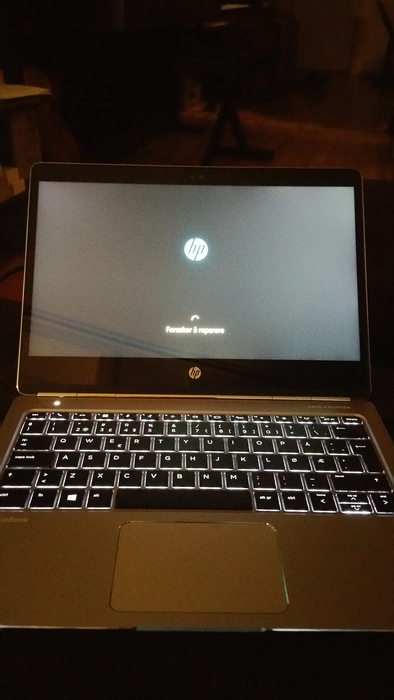
Microsoft Windows tries to "repair" my Linux install, but gave up after a long period of trying.
Disappointed, I decided to try Debian, which provides a 'netinst' image. Unfortunately, the computer's UEFI copy protection fascist control skynet terminator system kicked in, and Debian images are non grata. So booting into the BIOS, meddle around with UEFI settings and "secure boot", to get this to work. For some reason, I needed to do this several times before it would take, and although I'm pretty sure the BIOS initially identified my USB stick by manufacturer and model, it now gave some generic description. It also wouldn't boot it directly, but there was a "boot from file" option I could use. But of course, installation failed here as well, network configuration didn't work.
Back to Ubuntu, the desktop image this time. And although I still needed to "boot from file" and dig around for an EFI image (or some such), it now managed to configure the network properly, and the install went pretty smoothly from there. I am now running Ubuntu 16.04, and wondering why the server image doesn't come with the same drivers as the desktop image. As long as the network is up, everything else can be fixed - and unless you are installing from a stack of DVDs, something I vaguely remember doing back in a previous century, without networking, you can't get anywhere.
Software
Not being a fan of desktop environments, I prefer to run the Xmonad window manager. After -ting it, I can select it at login, and things work the way they should.
That is: almost.
Since I don't have a graphical tool to inspect or configure networking, I previously used for this. Running this in the background (as root, of course), it reads a config file where all my networks are configured. When it connects and authenticates to a network, I can then run to obtain IP and things like DNS server.
My initial attempt at this config failed, and I tried instead. That didn't work too well last time I tried, which I think is the primary reason I used . The command connects with the NetworkManager daemon, and allows me to connect to networks with something like:
nmcli dev wifi connect my_ssid password my_psk_key
NetworkManager stores this information in , not unlike the config file, and after adding things once, it switches automatically - and unlike , also between other network interfaces. And it uses to proxy DNS queries, also in a smart manner (as far as I can tell).
A new install is also a good time to revisit configurations. I had a setup where XMonad's terminal command would bring up an
uxterm +sb -font '-*-fixed-medium-r-*-*-14-*-*-*-*-*-*-*'
but that font is way too small, and doesn't look very good. After some googling, I ended up with XTerm and specifically:
xterm -fn 7x13 -fa 'Liberation Mono:size=12:antialias=false' +rv
which I think looks pretty good. (Not sure why I have the antialias option, changing it to 'true' doesn't appear to change things, and fonts look to be antialiased regardless)
Docking
I got a docking station as well. Unlike the old Lenovo, where you press the whole PC down in a specialized dock, the new one is just a smallish brick with a bunch of connectors. It hooks up to the PC with a single USB-C cable, which supplies both power, and...well, USB. Running shows some devices, including a virtual disk, an ethernet interface, and something called a DisplayLink.
Bus 004 Device 003: ID 17e9:4354 DisplayLink
Ethernet and USB appears to work out of the box, but the external monitor doesn't show up, and 'xrandr' only displays the built-in display. Googling "displaylink" quickly brings one to http://www.displaylink.com/ which also have downloadable Linux drivers for Ubuntu. Distributed as a self-extracting shell script, haven't seen one of those for a while. First I needed to , to install support for building kernel modules, and after that, the display link driver made the external monitor available to xrandr configuration - and rescaled my screen and cloned it to the external display. So far so good.
There is a downside, however. The external display introduces a noticeable lag, and the DisplayLink daemon often hogs the CPU quite a bit. I also think it incurs a cost to graphically intensive programs, but so far I only noticed that chromium appears more CPU-greedy, so I could be wrong. There's a bunch of "WARNING" dumps in syslog, in addition to messages like this:
[107073.458870] evdi: [W] collapse_dirty_rects:102 Not enough space for clip rects! Rects will be collapsed
so I find it a bit hard to entirely trust this system. But at least it works.
Battery
Battery was supposed to be reasonable. Much of this depends on the CPU being able to enter sleep states. The obvious thing to do is to use 'powertop', go to the rightmost tab, and enable all kinds of hardware and device power saving. But userspace is also important, and I find that my web browser - typically with tens of tabs open on sites peppered with javascript and flash and whatnot - tend to keep the system very busy. Chromium consists of a giant cluster of threads, but as I start it from a terminal, I just bring it to the foreground and hit ctrl-Z.
Having done that, I recheck powertop, and apparently the wifi interface and the bluetooth keep interrupting the system. I don't think the function button for disabling wireless works, but running brings the power use down from 6W (about five hours) to 5.8W (five and a half)1. on the DisplayLink process brought it down to 4.4 (over seven hours), but then bounced back to 5.4 (6 hours). Dimming the backlight gets it down to 4.2W - but, okay, a dark screen and a PC doing nothing - how useful is that? In the end, what matters is how long a flight I can take and still expect to be able to use my computer, and only experience will tell.
And one nice thing about USB-C is that with a universal standard, chances are someone nearby will have a compatible charger - much like for mobile phones these days. And another nice thing is that it is already possible to buy external battery packs with USB-C that will keep your computer juiced up even for really long haul flights.
In the end?
Some things are still not working (e.g. special keys to adjust display brightness or switch off wireless - strangely, the key to dim keyboard backlight works), and other things are funky or unpredictable (e.g. that you must use the "fn" key to use function keys F1 to F12, or the direction two-finger scroll works). But by and large, things work pretty well, really.
And reinserting the iwlwifi module, the device pops back into existence, and after a few seconds, NetworkManager has me reconnected. Nice!↩


